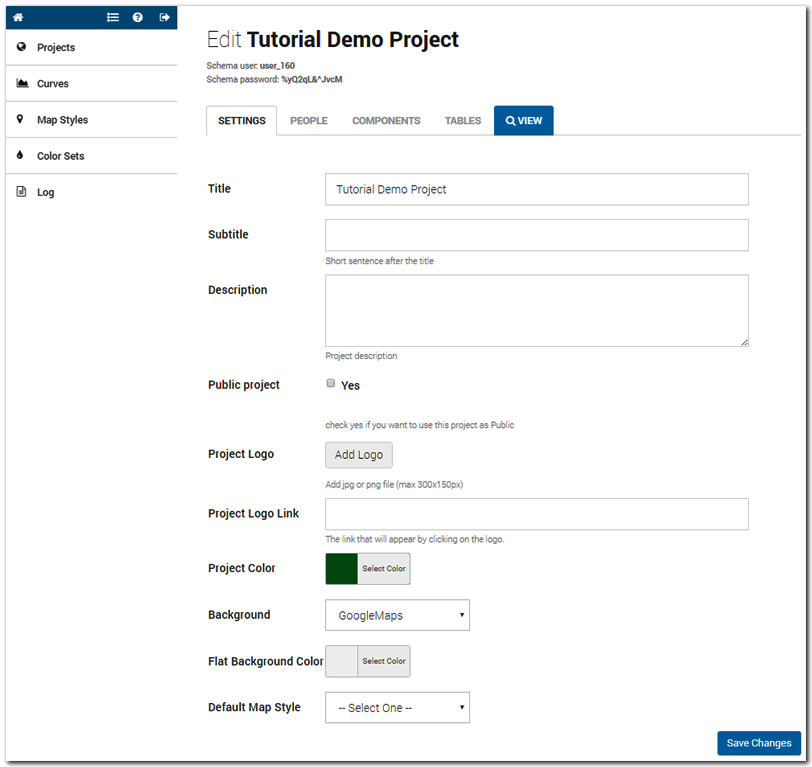2.1.2 Settings
When you create a New Project or click on the edit button near to the project list, you access to the settings project page.
Compile the form considering suggestions as follow:
“Project contributors” users can assign a title, a sub-title and a description related to each single project. They can also upload the project logo picture and link it to project website. Among the front interface appearance settings, also the main colour can be chosen, so that each project visualised in InViTo can maintain the same graphic line of its parent project.
Title: title of the project visible on the front-end interface
Subtitle: short sentence after the title.
Description: description visible in the front-end interface.
Public project: check yes if you want to use this project as Public. You can keep this button unchecked while you need to work on the project. In this case, the project will be accessible only by the users included in the “people” list.
Public export: check yes if you want data included in the project can publicly exported.
Project Logo :add jpg or png file (maximum size: 300px x 150px).
Project Logo Link: web address that will appear by clicking on the logo.
Project Color: define the main colour theme for the front-end interface.
Background:
- Google Maps. You can choose among different Maps styles or customize it.
- Open Street Maps (OSM),
- or a flat colour map within the RGB palette colours. In addition, you can customise the and use it for your project. Flat colour maps (non-geographical maps) are very useful to visualise non-spatial data which should be represented through an abstract mode, such as charts, diagrams or info-graphics. In that case, a geometry can be upload to be used as background for the exploration of non-spatial data.
Flat Background Color: choose which colour should be visualised in the case the user will select a flat colour map style.
Default Map Style: choose which map style do you want when accessing to the project.