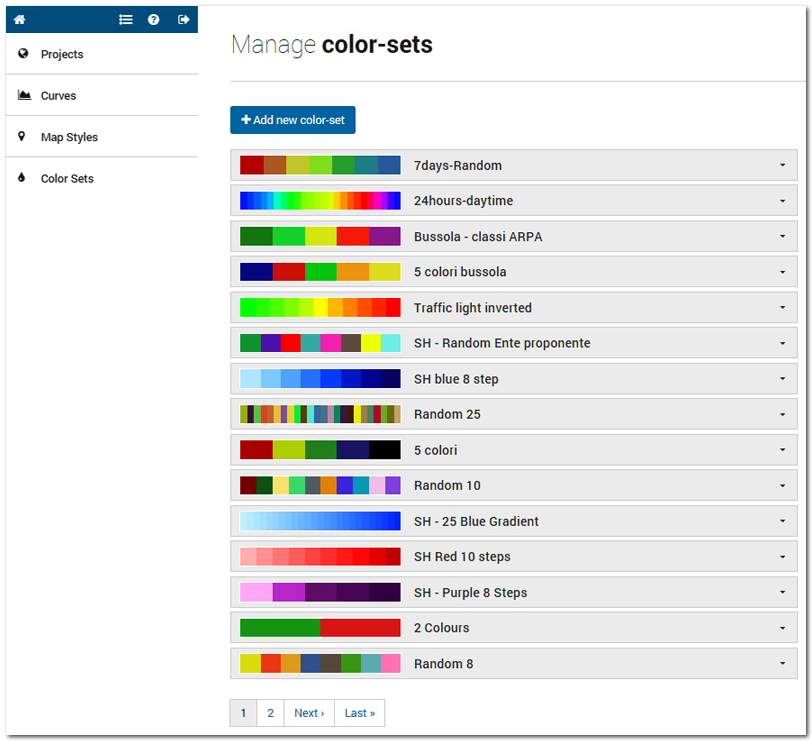2.4 “Color Sets” section
A specific menu for colour-set management is available in order to choose the map style to be assigned to each layer when selected. Here, project contributors users can choose, edit or create a specific set of colour to be assigned to a specific field of data. This set of colours will be visible when the final user will click on the fill icon near each layer name on the front-end interface.
The menu for the color-sets management.
For creating a new color set, click on the blue button on the top. Provide it with a name and a related project. If you want that your color set could be used in other projects, enable the Public check box. Then choose the Color set nature between:
- Blending: choose the number of colours (Color steps) and the key colours to be used for creating a graduated scale.
- Random: choose the number of random colours you need and click to update the view. Clicking on the coulour you can change it.
- Code: write your code as this example: [FFFFFF, 000000]
If you need to change an existing color set, click on the arrow near the color set name and click on the edit icon.
WARNING! In changing a color set, verify that the color set is not used by other projects. If so, please, build a NEW color set in order to not damage other project.